The Ultimate Guide to Supercharging Your WiFi Speed
In today’s digital age, having fast and reliable WiFi is more important than ever. Whether you’re streaming your favorite shows, working from home, or just browsing the web, a slow connection can be frustrating. Fortunately, there are several practical steps you can take to boost your WiFi speed. Let’s dive into some effective ways to ensure you’re getting the best performance from your network.
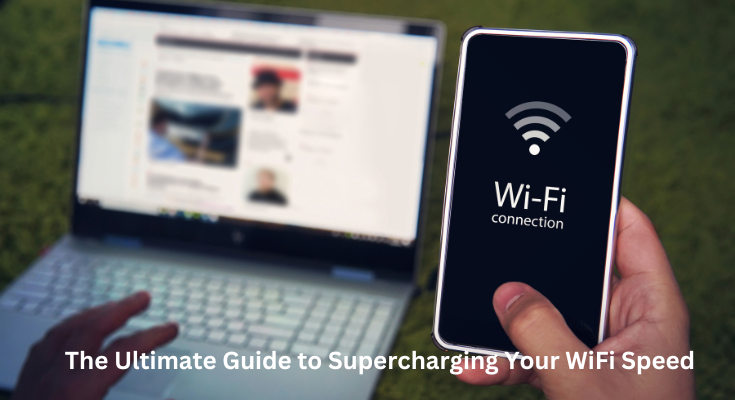
1. Position Your Router Strategically
Why It Matters
The placement of your router plays a significant role in the strength and speed of your WiFi signal. A centrally located router can provide more uniform coverage throughout your home.
What to Do
- Elevate Your Router: Place it on a shelf or mount it high on a wall. Avoid placing it on the floor or in a corner.
- Avoid Obstacles: Keep your router away from large metal objects, thick walls, and electronic devices that can interfere with the signal.
- Central Location: Try to position your router in the middle of your home to ensure even distribution of the WiFi signal.
2. Update Your Router’s Firmware
Why It Matters
Router manufacturers regularly release updates to improve performance and security. Keeping your router’s firmware up to date can enhance you Wifi speed and efficency.
What to Do
- Check for Updates: Log into your router’s admin page (usually accessible through a web browser) and check for firmware updates.
- Follow Instructions: Follow the manufacturer’s instructions to download and install the latest firmware.
3. Use a Dual-Band Router
Why It Matters
Dual-band routers offer two separate frequency bands: 2.4 GHz and 5 GHz. The 2.4 GHz band covers a wider area but is more prone to interference, while the 5 GHz band offers faster speeds but covers a smaller area.
What to Do
- Connect to 5 GHz for Speed: Use the 5 GHz band for activities that require higher speeds, like streaming and gaming.
- Use 2.4 GHz for Range: Connect to the 2.4 GHz band for general browsing and devices that are farther from the router.
4. Optimize Your Channel Selection
Why It Matters
WiFi signals can become congested, especially in densely populated areas. Routers typically operate on channels that can overlap with those of your neighbors, causing interference.
What to Do
- Use Channel 1, 6, or 11: On the 2.4 GHz band, channels 1, 6, and 11 are often recommended as they don’t overlap.
- Automatic Channel Selection: Many modern routers can automatically select the best channel. Ensure this feature is enabled in your router settings.
- Use a WiFi Analyzer: Tools like WiFi Analyzer (available for smartphones) can help identify the least congested channel in your area.
5. Secure Your Network
Why It Matters
An unsecured network can be accessed by unauthorized users, slowing down your connection. Ensuring that only you and your authorized devices are using the network can help maintain optimal speeds.
What to Do
- Strong Password: Use a strong, unique password for your WiFi network.
- WPA3 Security: Enable WPA3 encryption if your router supports it. WPA2 is a good alternative if WPA3 is not available.
- Guest Network: Set up a guest network for visitors to keep your main network more secure.
6. Limit Bandwidth-Hogging Applications
Why It Matters
Some applications and devices can consume large amounts of bandwidth, slowing down your connection for other activities.
What to Do
- QoS Settings: Enable Quality of Service (QoS) settings on your router to prioritize bandwidth for critical applications like video calls or gaming.
- Monitor Usage: Identify and manage devices or applications that are consuming excessive bandwidth.
Also Read: 02045996870 Tips to Identify and Block Unwanted Calls
7. Use a WiFi Extender or Mesh Network
Why It Matters
Large homes or areas with dead zones can benefit from additional hardware to extend the range of your WiFi signal.
What to Do
- WiFi Extender: Install a WiFi extender to boost the signal to areas where it is weak.
- Mesh Network: Consider a mesh network system, which uses multiple nodes to provide seamless coverage throughout your home.
8. Regularly Restart Your Router
Why It Matters
Just like computers, routers can benefit from a reboot. Restarting your router can clear out any temporary issues and improve performance.
What to Do
- Reboot Schedule: Set a regular schedule to restart your router, such as once a week or whenever you notice a drop in performance.
Conclusion
Improving your WiFi speed doesn’t have to be complicated. By following these practical tips, you can enhance your internet experience and enjoy faster, more reliable connectivity. From positioning your router correctly to updating firmware and using the right tools, each step can make a noticeable difference. Give these tips a try and say goodbye to WiFi woes!
